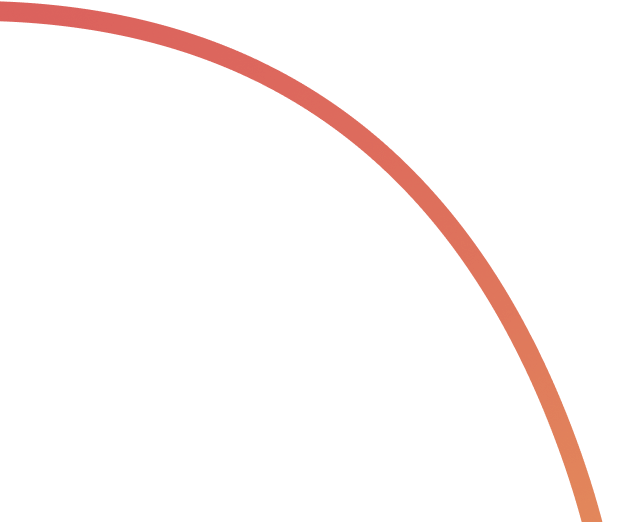As much as we promote asynchronous work by default at Rock, we understand that, sometimes, teams need to meet up synchronously for more creative collaborations like brainstorming.
A healthy mix of both synchronous and asynchronous discussions can benefit the team’s productivity and creativity in the long run.
Rock offers a Zoom integration that you can access in every space through the Meetings mini-app. This way you can meet with colleagues, project stakeholders, or anyone else you are collaborating with on Rock.
Connecting Zoom to your Rock account ?
To integrate Zoom to your Rock account, enter any space and click on the Start meeting button.

Pressing the button will open a prompt on Zoom to sign in to your account. Once you’ve logged in, you’ll need to give Rock permission and access to successfully integrate with Zoom.

*You can read more about Zoom permissions in this support guide and on our marketplace page.
📝 Note: You won’t be able to integrate Zoom if it’s not pre-approved by your account admin. Make sure Zoom integrations are allowed by your admin before proceeding.When you’ve successfully integrated Zoom, you can start a meeting from any space.
Setting up productive Zoom meetings on Rock ?
Rock has a built-in option menu that allows you to tweak some of your Zoom settings before starting your meeting.
Ticking the Add meeting note box will create a meeting note on the Rock space where the call was set-up. The note will include the name of the meeting and description so you can easily find it back. You can use the note to jot down ideas, action plans, and other details discussed during the meeting.

You can also configure your meeting room settings from Rock:
- Enable waiting room: Your participants will be in a waiting room until you allow them in the meeting room.
- Start video when host joins the meeting: Only allow video in the meeting once the host joins.
- Start video when participants join the meeting: Toggle if you want participants’ videos to automatically turn on once they join the meeting.
- Mute participants upon entry: Participants will have muted audio when they enter the meeting.
Once the meeting has been successfully created, you will see a panel similar to the one below.

A message will also be sent in the space so all space members can directly join your meeting.

Disconnecting Zoom from your account ✂️
You can disconnect a Zoom integration from your Rock profile by following these steps:
- Go to your My Account by clicking on your profile photo on the left-hand side of the app.
- Click the Authorized apps tab
- Click Disconnect

If you want to reconnect Zoom again, you can always follow the instructions on the top of this guide!Happy Zoom-ing ?
Questions and Answers?
Still left with questions? Check whether we answer them here or leave us a message in the `Rock Customer Support` space.
Can I integrate multiple Zoom accounts to my Rock account?
No, you can only integrate one Zoom account per Rock account. If you want to work with more than one account you can unlink the first one and reconnect with a second account.
Can I integrate the same Zoom account to multiple Rock profiles?
Yes, it is possible to add the same Zoom account to multiple Rock accounts.
Zoom says I need pre-approval from an Admin, what should I do?
It might happen that you get an error regarding the pre-approval from an account admin to authorize the integration. If you are not the account admin please reach out to the person in charge. If you are the account admin you can give approval by going to Rock's page on the Zoom Marketplace -> And turning on the toggle.

Does the Zoom integration also work on mobile?
Yes, the Zoom integration also works on mobile devices. Any steps can be replicated from a mobile device. People can join the meeting in a space both from mobile or web as well if they have the Zoom app downloaded.
No one is the host of the meeting I created, what should I do?
If you’re the one who created the meeting, it means you’re automatically the host and you will need to log-in to Zoom to start the meeting.
Can anyone in my space start a Zoom meeting?
Anyone, regardless of their membership status can start a Zoom meeting.
Can anyone in my space join a Zoom meeting?
Yes, anyone in your space can join your Zoom meeting. Note that access still requires a Zoom account and accepting the person into your meeting if needed in Zoom.
Do I have to integrate Zoom to every Rock space?
No, the Zoom integration is account based. Once you have successfully established a connection you can start a new meeting in any space.
Is the Zoom integration free?
Yes, the Zoom integration is accessible to any account in any plan. Users in any plan can set up a connection and start as many meetings as they want.
Is the Zoom integration secure?
The integration is covered by Zoom’s Terms of Service and completely secure. Check out our marketplace page for more details about security and privacy practices.